Very good like always 😉
Material View Support for Stock NodeBB
-
It seems that the CSS class is added but that it does not work correctly when declared in the ACP.
I wonder if we should not remove the resolution story and have the code applied regardless of the resolution used because Material mode can very well be used on Smartphones.
-
@DownPW On reviewing the screenshots again, this seems to be only an adjustment for the overall container width?
-
just background color, border etc…
You have CSS I used for this result above in the topicbut anyway, my code is not correct.
-
@DownPW It doesn’t work because you haven’t defined anything here

// Toggle CSS rules when the button is turned on or off if (isChecked) { console.log('Material Thread view is active.'); // Apply your CSS rules here } else { console.log('Material Thread view is inactive.'); // Remove the CSS rules here }This is how I do it for the threads
Your CSS also needs to be more explicit. For example
[component="category/topic"], [component="categories/category"] { margin-bottom: var(--bs-post-category-topic-margin); margin-bottom: 20px; }Would become
[component="category/topic"].material, [component="categories/category"].material { margin-bottom: var(--bs-post-category-topic-margin); margin-bottom: 20px; } -
I remenber I have already test this without good result.
Maybe retest
-
@DownPW Did you review the classes as I mentioned?
-
@phenomlab said in Material View Support foir Stock NodeBB:
@DownPW Did you review the classes as I mentioned?
yes but added the wrong class name, it’s better now.
I’m here at the moment.
JS :
// ------------------------------------------ // material View Mode // ------------------------------------------ function material() { $(document).ready(function () { // Check if the screen width is 460px or more if ($(window).width() >= 460) { // Check if the custom thread view button already exists if ($('#materialThreadViewButton').length === 0) { // Create the button for custom thread view mode with custom IDs var threadViewButton = $('<div class="material-threads-wrapper"><form class="form"><div class="form-check form-switch material-threads-wrapper"> \ <input class="form-check-input" id="materialThreadViewButton" type="checkbox" data-field="materialThreadView"> \ <label class=" d-none d-md-inline fw-semibold" for="materialThreadViewButton"></label> \ </div></form></div>'); // Append the button to the right sidebar $('[component="sidebar/right"]').append(threadViewButton); } // Check if there's a stored state for the checkbox and update it var storedState = localStorage.getItem('materialThreadViewState'); if (storedState === 'true') { $('#materialThreadViewButton').prop('checked', true); } // Toggle the class 'material' on or off when the checkbox changes state $('#materialThreadViewButton').on('change', function () { var isChecked = $(this).is(':checked'); var theTooltip = isChecked ? "Material Thread View Off" : "Material Thread View On"; // Update tooltip message // Toggle CSS rules when the button is turned on or off if (isChecked) { console.log('Material Thread view is active.'); // Apply your CSS rules here $('[component=post]').addClass('material'); $('[component="category/topic"]').addClass('material'); $('[component="categories/category"]').addClass('material'); } else { console.log('Material Thread view is inactive.'); // Remove the CSS rules here $$('[component=post]').removeClass('material'); $('[component="category/topic"]').removeClass('material'); $('[component="categories/category"]').removeClass('material'); } // Store the checkbox state in localStorage localStorage.setItem('materialThreadViewState', isChecked); // Update the tooltip title $(this).attr('data-original-title', theTooltip).tooltip('dispose').tooltip({ placement: 'bottom', title: theTooltip, trigger: 'hover' }); }); // Check for changes in the checkbox state when the page loads $('#materialThreadViewButton').trigger('change'); } }); } // Attach the material function to relevant events $(window).on('action:ajaxify.end', function (data) { material(); }); $(window).on('action:posts.edited', function (data) { material(); }); $(window).on('action:posts.loaded', function (data) { material(); });CSS :
.material-threads-wrapper { display: flex; left: 5px !important; position: relative !important; } @media (min-width:460px) { [component=post].material, [component="category/topic"].material, [component="categories/category"].material { background: #F7F7F7 !important; border-radius: 0.375rem; margin-bottom: 20px; padding-left: 20px; border: 1px solid var(--bs-border-color); } }– There are quite a few things left, for example:
- if we scan the recent or unread ones, the rest is not in the background :
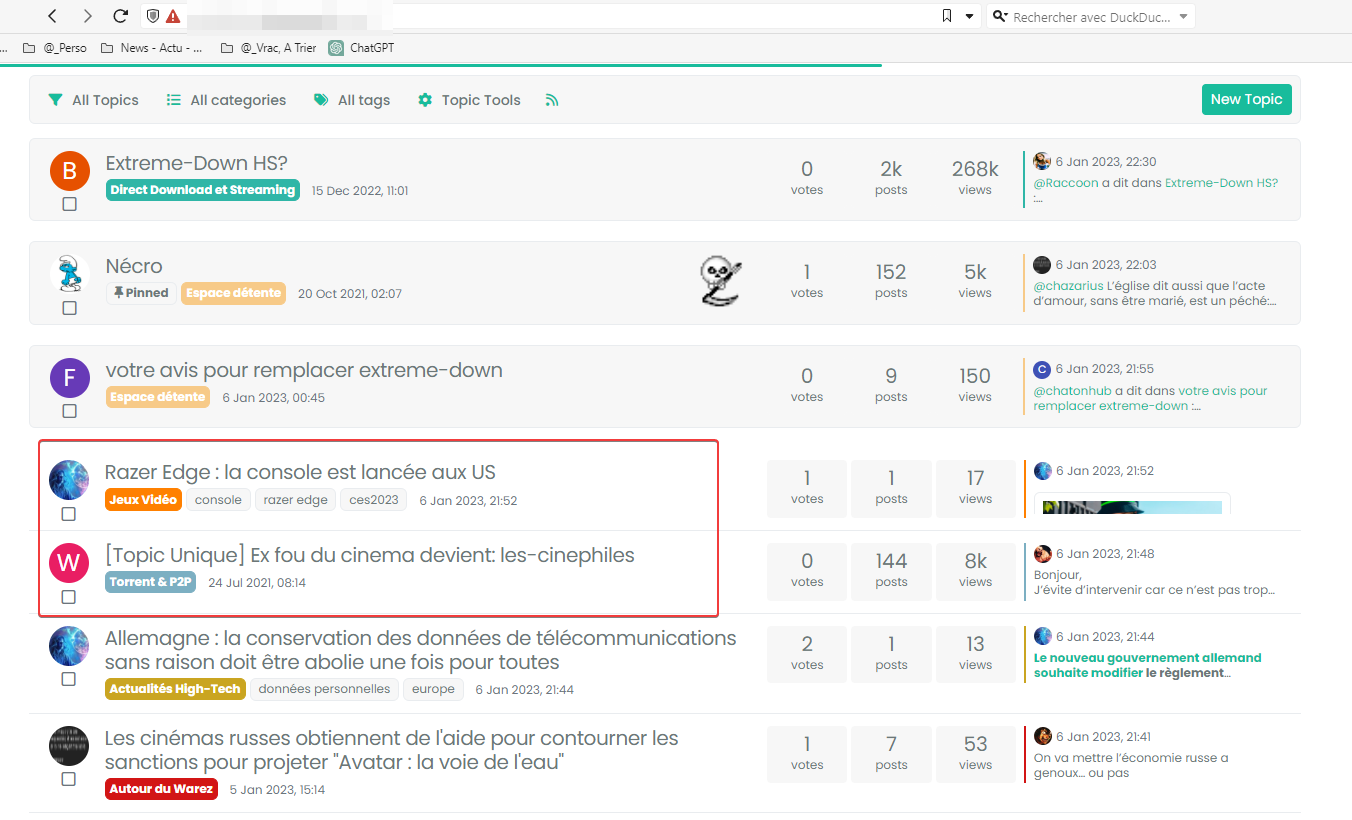
- And the block + timeline in the topics :
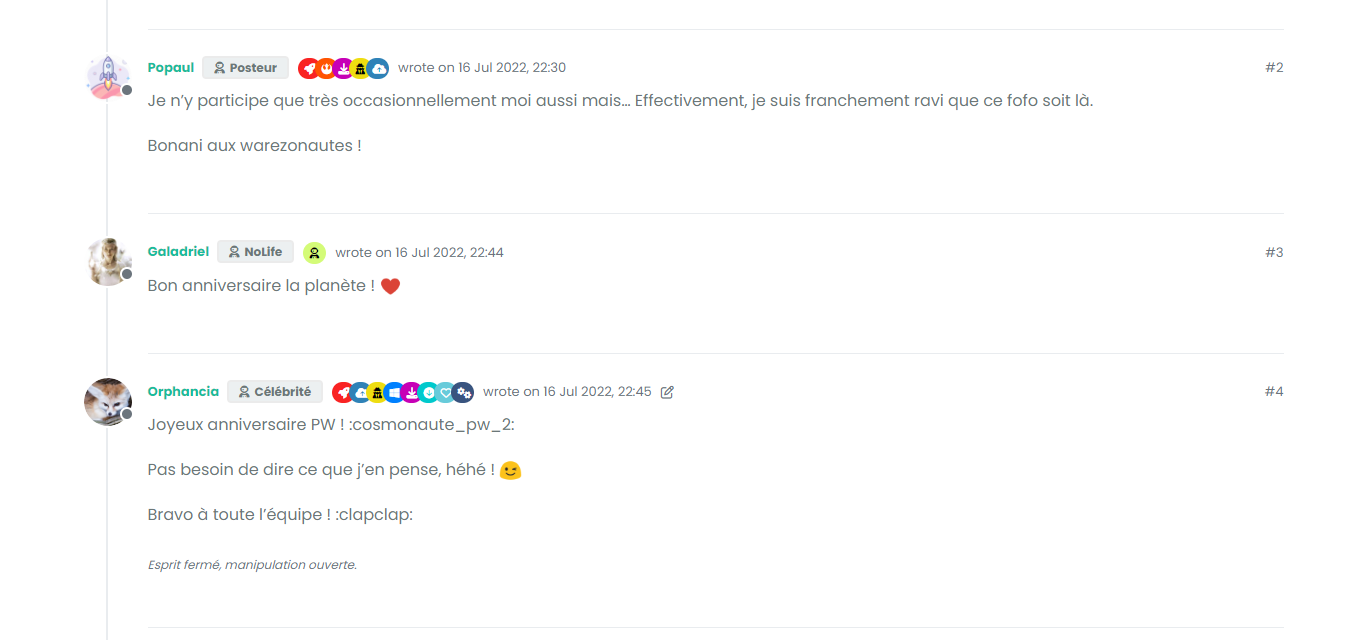
I would also like to change the button which is not suitable for a vertical display
For the moment, I haven’t found for all of that but I’m looking for.
-
better with video :
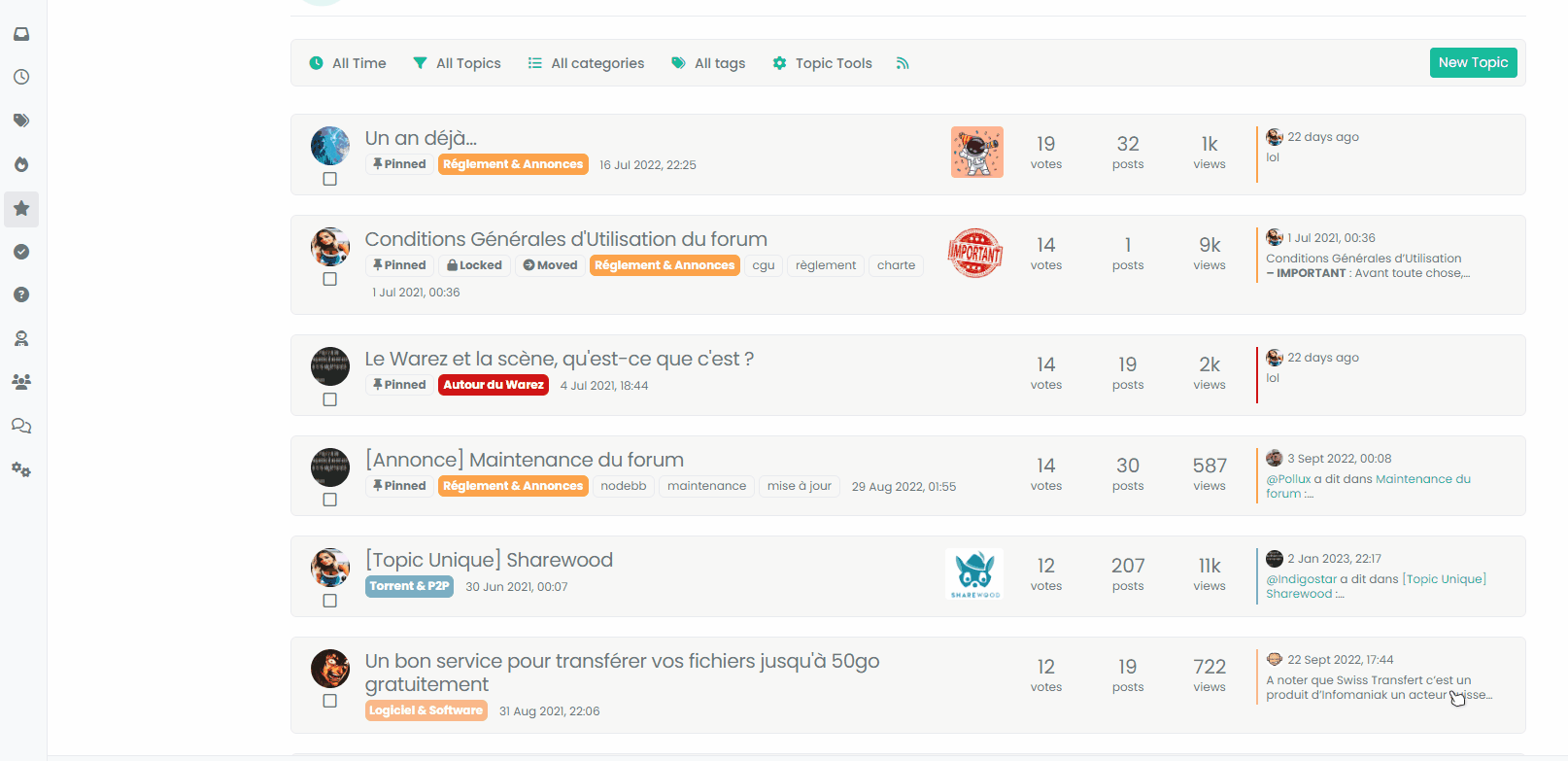
-
@DownPW You’re missing a hook

I’ve added this
$(window).on('action:topics.loaded', function (data) { material(); });Works now !
-
@DownPW said in Material View Support foir Stock NodeBB:
I would also like to change the button which is not suitable for a vertical display
You could rotate it?
.material-threads-wrapper { display: flex; left: 5px !important; position: relative !important; transform: rotate(45deg); margin-left: -2px; margin-top: 5px; }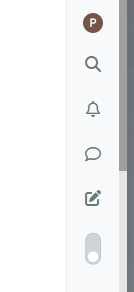
-
@DownPW could you pls share updated and enclosed codes for css and js?
-
@cagatay The code is not mature yet. There is still work to be done and phenomlab will have to validate it because I am not a developer
@phenomlab said in Material View Support foir Stock NodeBB:
You could rotate it?
yep sure it’s better

but I was thinking of a 2-state radio button like the form-switch because I believe Bootstrap offers it if I don’t say bullsh*t. -
@DownPW said in Material View Support foir Stock NodeBB:
but I was thinking of a 2-state radio button like the form-switch because I believe Bootstrap offers it if I don’t say bullsh*t.
Something like this?
-
yes maybe, I had thought about that but just one button not two but why not :
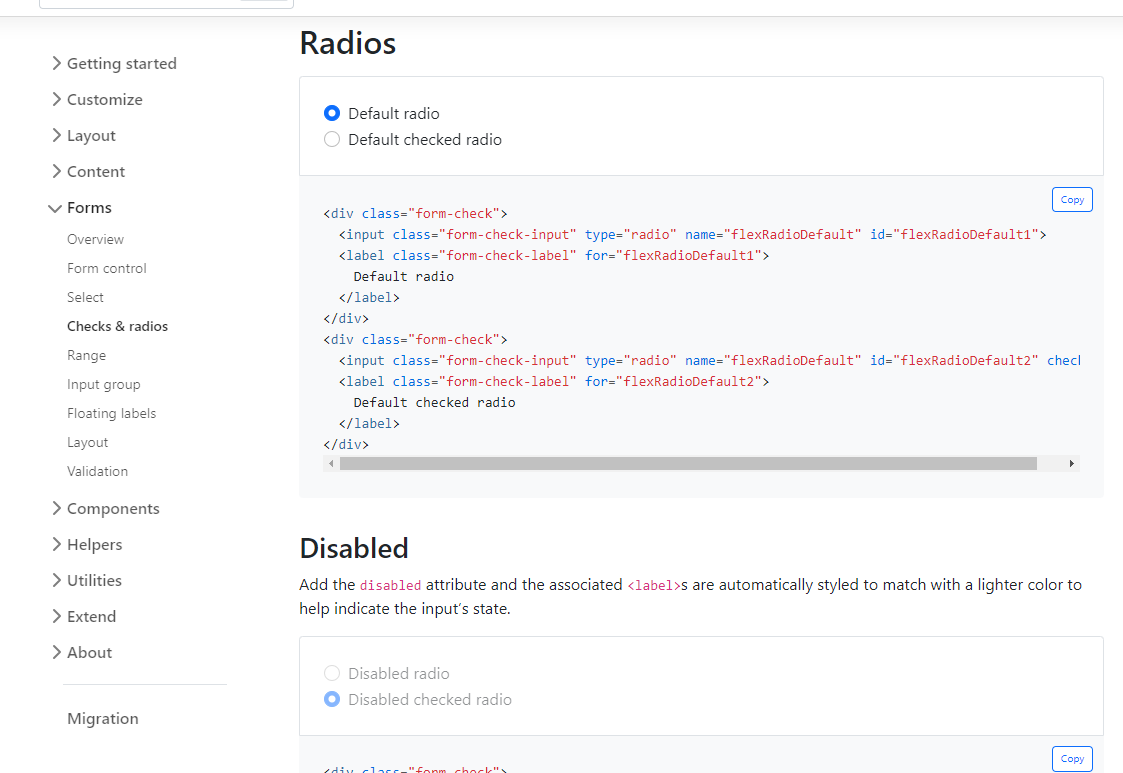
https://getbootstrap.com/docs/5.0/forms/checks-radios/
I’m not closed off I’m trying to see what could be better.
-
see this @phenomlab
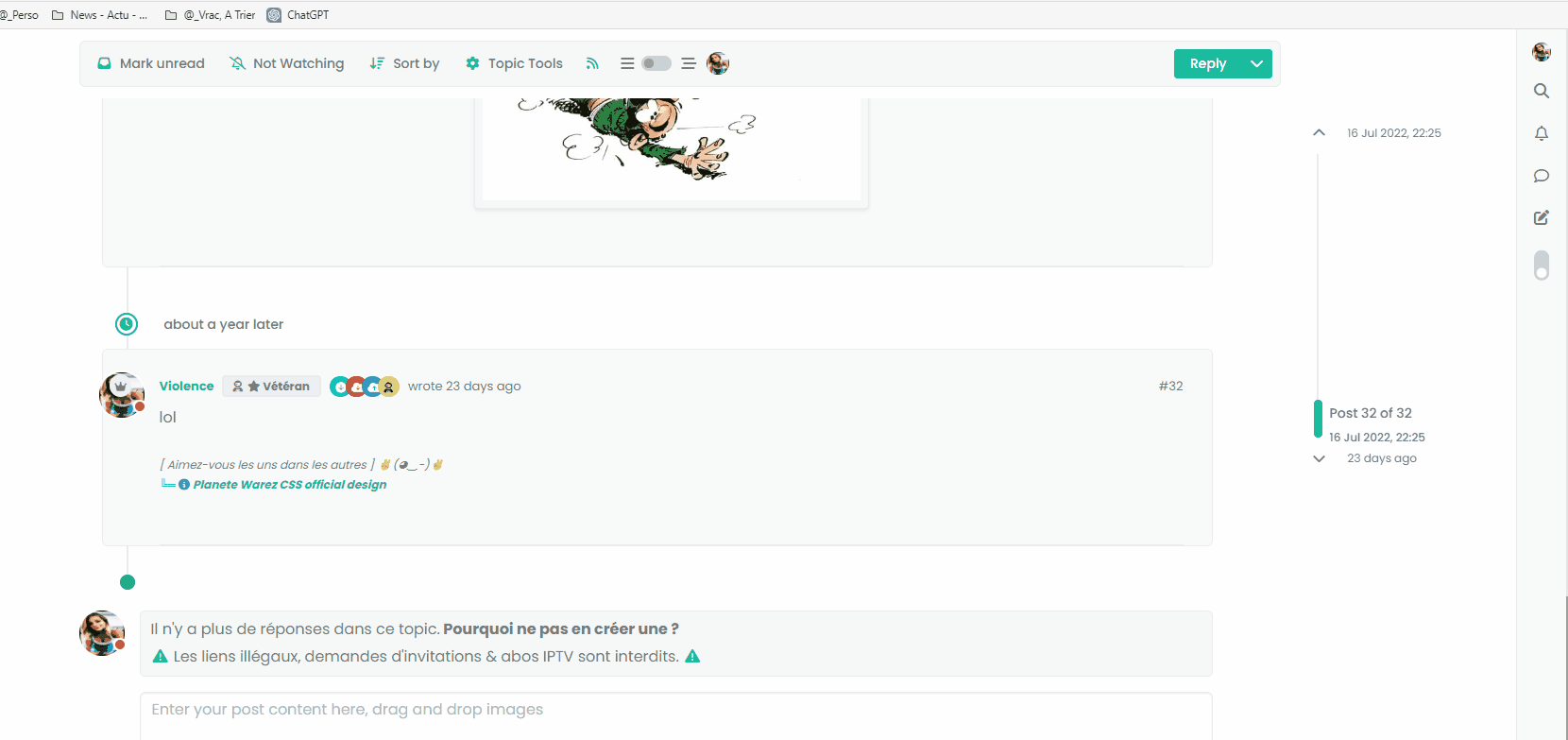
the element is perfect regardless of the mode engaged but a refresh does not replace it correctly.
A missing hook? -
@DownPW No. More likely a CSS class is not being applied on load.
-
hmm that doesn’t help me much

-
@DownPW Add this to your existing css class of
.page-topic .topic .posts.timeline [component="topic/event"].timeline-event, .page-topic .topic .posts.timeline [component="topic/necro-post"].timeline-eventmargin-left: 52px;So you land up with
.page-topic .topic .posts.timeline [component="topic/event"].timeline-event, .page-topic .topic .posts.timeline [component="topic/necro-post"].timeline-event { margin-bottom: 10px; margin-left: 52px; }That will fix it.
-
no it’s worse

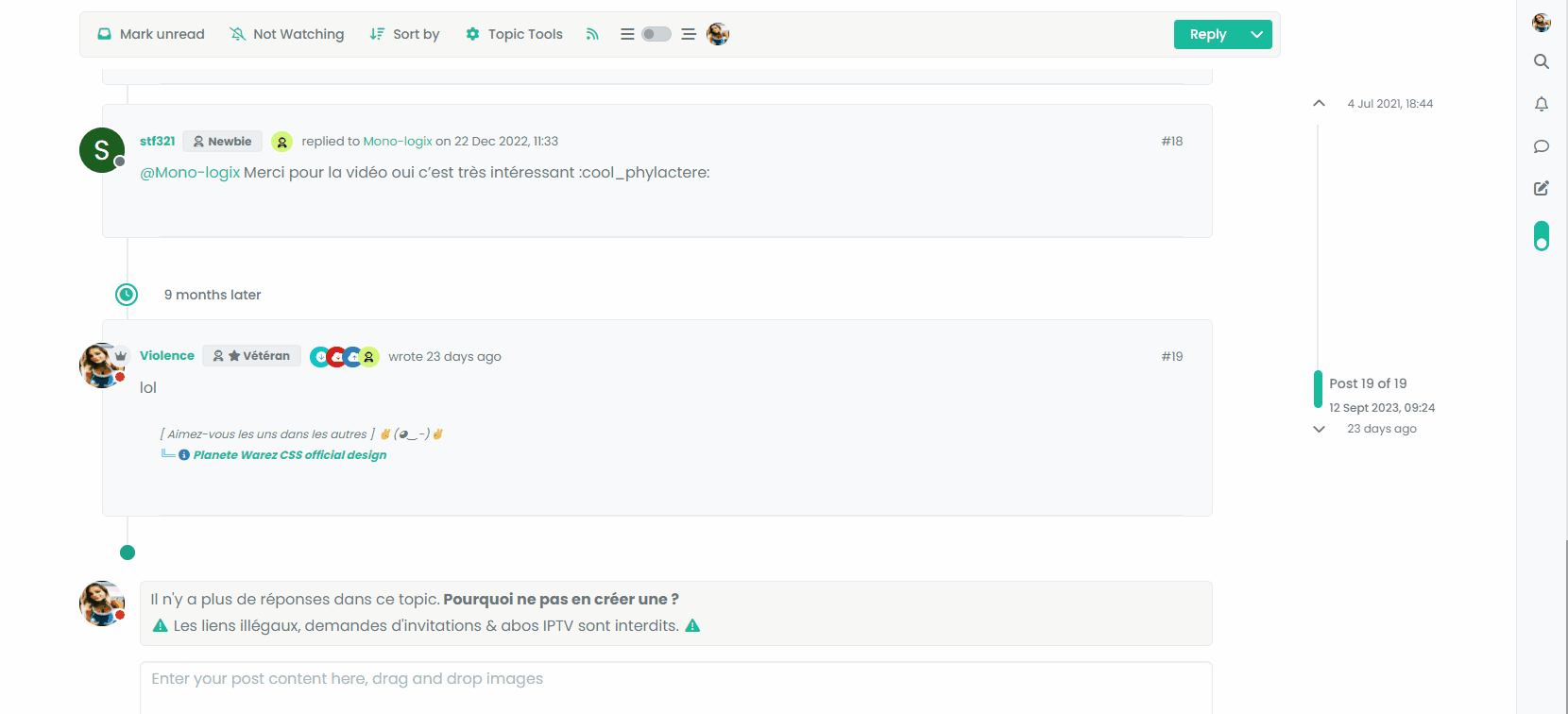
Maybe, the best would be to add a .material class but I can’t do it at the moment
-
@DownPW I remember this same issue now when I came across it whilst writing the
threadedfunction. The problem here is that[component="topic/necro-post"]actually isn’t present in the DOM on page load, but added afterwards. This is why once the page has loaded, you can target the element with the toggle switch because it is in the DOM at the time. Because the this specific element is loaded afterwards, you cannot target it if it doesn’t exist.This effectively means you cannot add a class to an element that is not there. To work around this, you’d either have to wait for the page to load, add the
necroelement, then target it.Or, use the CSS I provided, and then “counter” it using other CSS when the class is removed. This is what I do in thwe
threadedfunction.Raised this as an issue here
https://community.nodebb.org/topic/17590/necro-function-dom-changes
EDIT - should work now

I’ve added a loop in your
materialfunction that looks specifically for the necro post$('[component="topic/necro-post"]').each(function () { // Add the 'material' class to matching elements if ($(this).hasClass('timeline-event')) { $(this).addClass('material'); } });And also (on the advice of Baris) added a new hook as below
$(window).on('action:topic.loaded', function (data) { material(); });There are two separate hooks that look very much the same, but do different things (one has an “s” at the end, whilst the other doesn’t - “action:topic.loaded” and “action:topics.loaded”
Now it works as intended

-
-
-
-
hover link effect
Solved Customisation -
chat list navbar
Solved Customisation -
-
-
