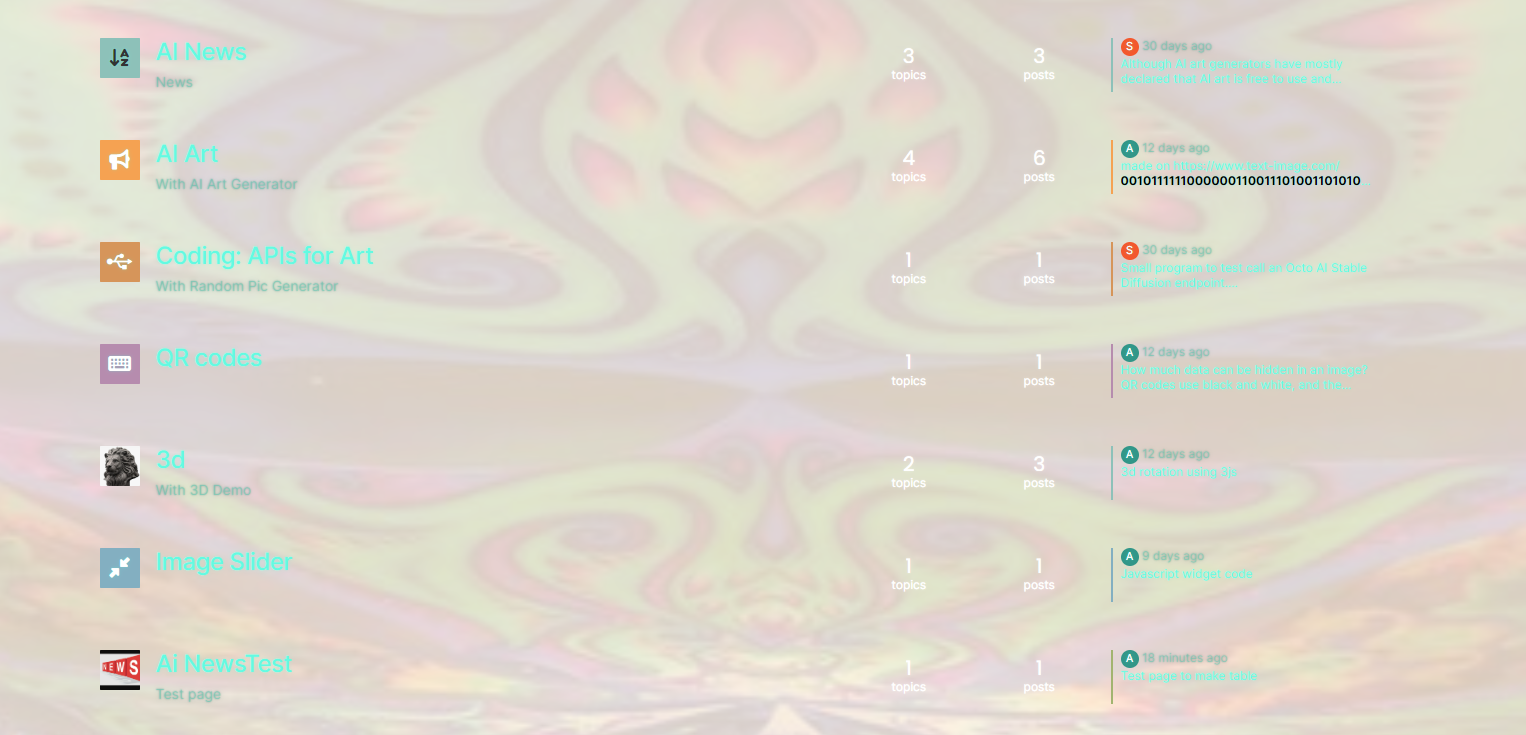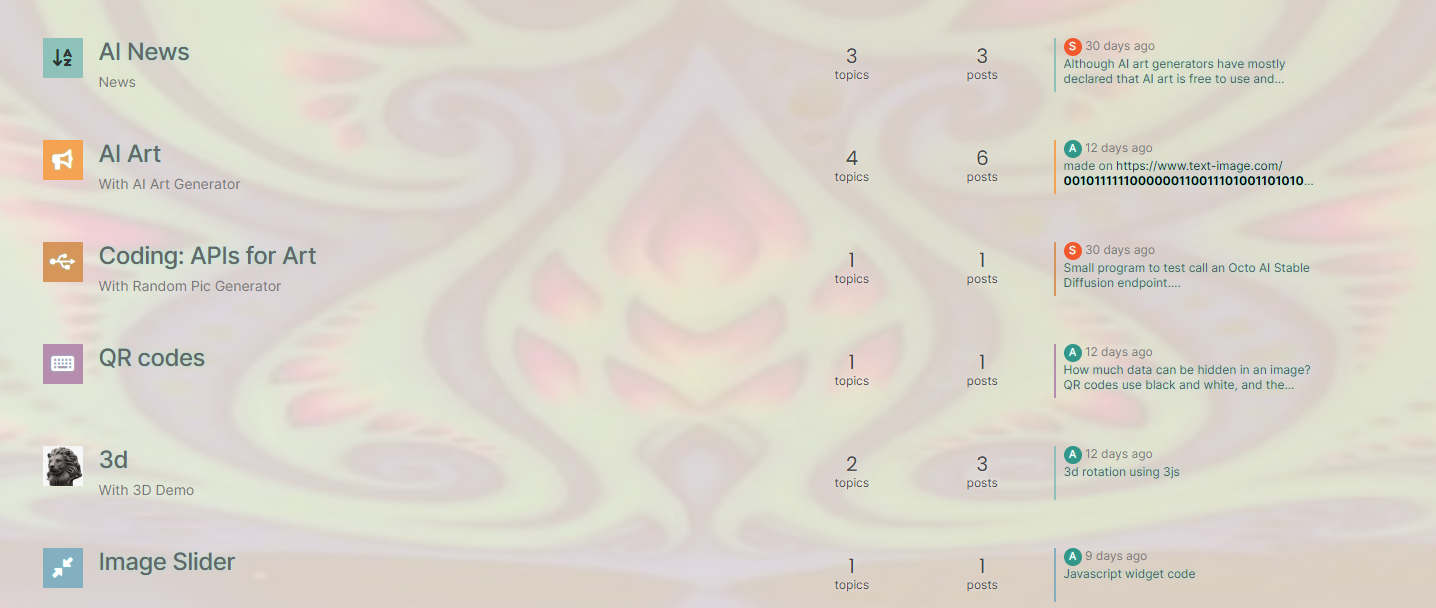@mventures You’d need to connect to the server and execute it directly - not on your local terminal. Review the guide below, which will show you how to gain access via SSH to your server
https://docs.ovh.com/gb/en/dedicated/ssh-introduction/
Once you have access, you’ll need to navigate to the actual folder where NodeBB is installed
You’ll then need to change to the directory as shown below
/home/unbuntu/nodebb
fdffe673-bf63-4b6d-a728-5506fddc1aff-image.png
In most cases, initial access takes you to the root of the file system. You can always issue pwd in a Linux terminal which will show you the Present Working Directory. From there, you can issue the command
cd /home/ubuntu/nodebb
Once in the NodeBB directory, you’d use the below commands
./nodebb stop
git fetch && git checkout develop && git reset --hard origin/develop
./nodebb upgrade
./nodebb start
Line 1 stops the NodeBB instance
Line 2 gets the latest files from GIT (repository) and then checks out the development branch. It then resets the version you are using to the development branch ready for v3
Line 3 Runs the upgrade once the new branch is set, and code pulled
Line 4 Restarts the NodeBB instance after the upgrade has completed
Note that when you restart NodeBB and log back in, things will look very different to what you had in v2.